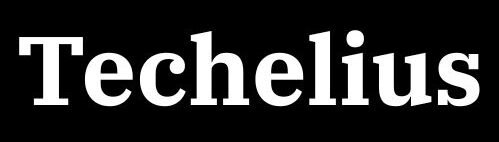Microsoft Unleashes “Copilot Vision”: AI That “Sees” Your Desktop for Unprecedented Workflow Automation
In a significant leap forward for AI-powered productivity, Microsoft is officially rolling out “Copilot Vision,” an innovative AI assistant that possesses the remarkable ability to visually scan your Windows desktop, understand on-screen content, and then intelligently detect tasks and automate workflows. This marks a pivotal moment in human-computer interaction, moving beyond mere conversational AI to a truly “seeing” and assistive digital companion.
For years, the promise of an AI assistant deeply integrated into our daily digital lives has been a captivating vision. While previous iterations of AI assistants offered voice commands and contextual suggestions, they largely relied on text-based input or limited understanding of visual elements. Copilot Vision shatters these limitations, bringing advanced computer vision directly to your Windows desktop.
What is Copilot Vision and How Does It Work?
At its core, Copilot Vision is designed to act as a hyper-aware, intelligent overlay on your Windows experience. When activated, it utilizes sophisticated computer vision algorithms and natural language processing to not just recognize pixels, but to understand the elements on your screen. This means it can identify applications, discern the layout of a document, interpret data in a spreadsheet, or even grasp the context of an image.
The magic truly begins when you initiate a Copilot Vision session. Users can select specific applications or even their entire desktop for Copilot to “see.” Once the AI has this visual context, you can engage with it through natural language, asking questions or giving commands related to what’s on your screen.
Here’s a glimpse into its capabilities:
- Visual Understanding: Copilot Vision isn’t just OCR (Optical Character Recognition); it comprehends the meaning and relationships of visual elements. If you have a chart open, it can analyze trends. If you’re drafting a presentation, it can offer design suggestions based on your current layout.
- Task Detection & Automation: This is where the real productivity gains come in. Based on its visual analysis, Copilot Vision can detect potential tasks. For instance, if you’re looking at an email with a meeting request, it might prompt you to add it to your calendar. Or, if you’re Browse product pages, it could suggest comparisons or summarize key features across multiple tabs. While it won’t directly take actions on your behalf without explicit permission, it can guide you step-by-step through complex processes.
- Contextual Assistance: Imagine you’re in a photo editing application. Instead of struggling to find a specific tool, you could simply ask Copilot Vision, “How do I make this image brighter?” and it would visually highlight the adjustment slider and provide instructions. It intelligently adapts its assistance to the specific application and content you’re interacting with.
- Voice and Text Interaction: Copilot Vision seamlessly integrates with voice commands, allowing for a hands-free experience. You can speak your queries or instructions, and Copilot will respond verbally, often guiding you with visual cues on your screen.
Beyond Recall: A Focus on Privacy and User Control
Microsoft has been keen to differentiate Copilot Vision from previous, more controversial features like “Recall.” A key distinction lies in user agency and privacy. Unlike Recall, which automatically snapshots your screen activity, Copilot Vision operates on an opt-in basis. You explicitly choose when to invite Copilot to “see” your screen, and the AI does not store or log your screen content or images after a session ends. Only Copilot’s responses are logged for monitoring unsafe interactions, ensuring user privacy remains paramount.
Impact on Productivity and Workflow Transformation
The potential impact of Copilot Vision on individual and enterprise productivity is immense. By providing real-time, context-aware assistance directly within your active workspace, it aims to:
- Reduce Cognitive Load: No more switching between applications to search for information or remember steps. Copilot Vision brings the answers and guidance directly to you.
- Streamline Complex Tasks: For multi-step processes, Copilot Vision can act as an intelligent guide, pointing out next steps, automating small actions, and offering suggestions.
- Enhance Learning and Onboarding: For new software or unfamiliar interfaces, Copilot Vision can provide immediate, visual tutorials, significantly reducing the learning curve.
- Foster Deeper Engagement: By automating mundane tasks, users can focus on more strategic and creative aspects of their work, leading to greater job satisfaction and innovation.
Early use cases highlight its versatility across various sectors, from customer service and sales optimization to content creation, project management, and professional development. Businesses can leverage Copilot Vision to provide real-time guidance to employees, analyze workflows for bottlenecks, and even enhance customer interactions by providing sales professionals with contextual insights.
Availability
Copilot Vision is rolling out progressively to Windows users, including those on Copilot+ PCs powered by Snapdragon chips, with plans for broader support for Intel and AMD systems in the near future. It’s accessible through the Copilot app on Windows, where users can initiate a “Vision” session by clicking the dedicated icon and selecting the app or desktop area they wish to share. It is also expanding across Microsoft Edge, and mobile platforms, making it a truly ubiquitous AI companion.
Microsoft’s Copilot Vision represents a bold stride towards a more intuitive and genuinely intelligent computing experience. By giving AI the ability to “see” and understand our digital environments, Microsoft is laying the groundwork for a future where AI acts not just as a tool, but as a truly collaborative and proactive partner in our daily work.